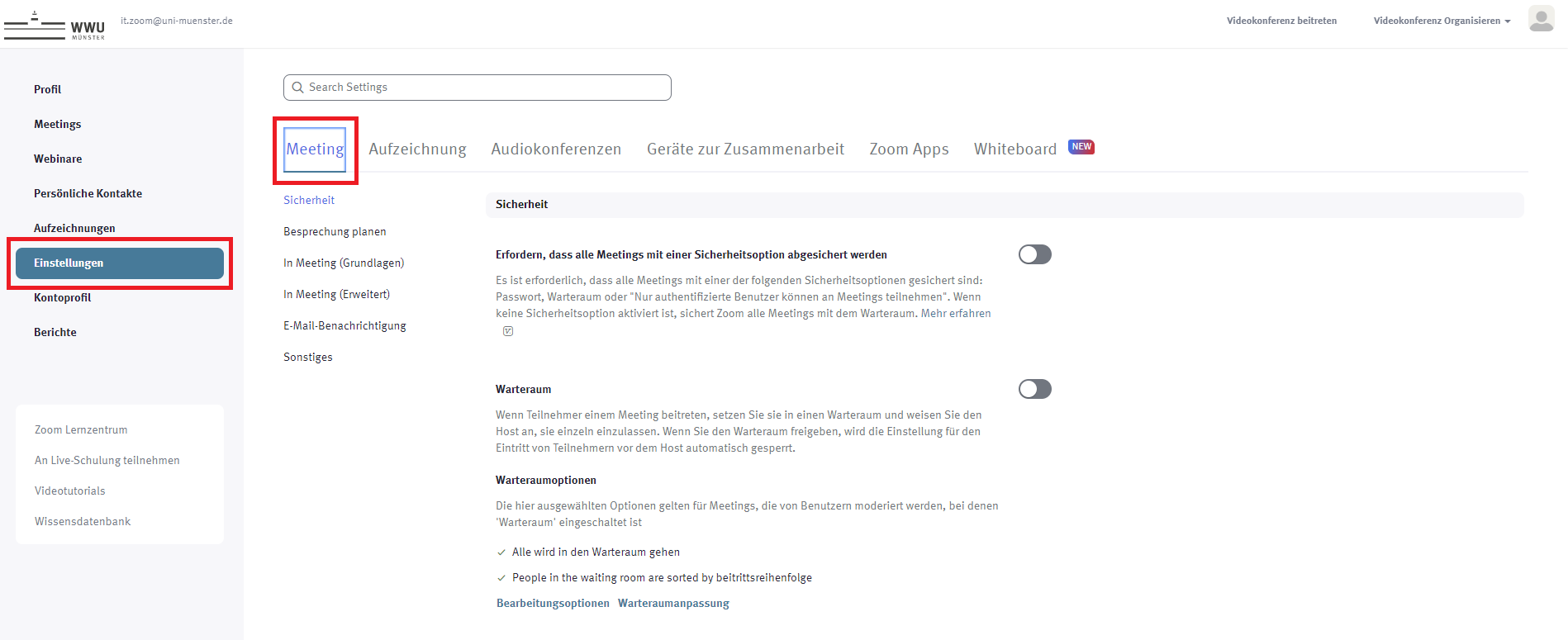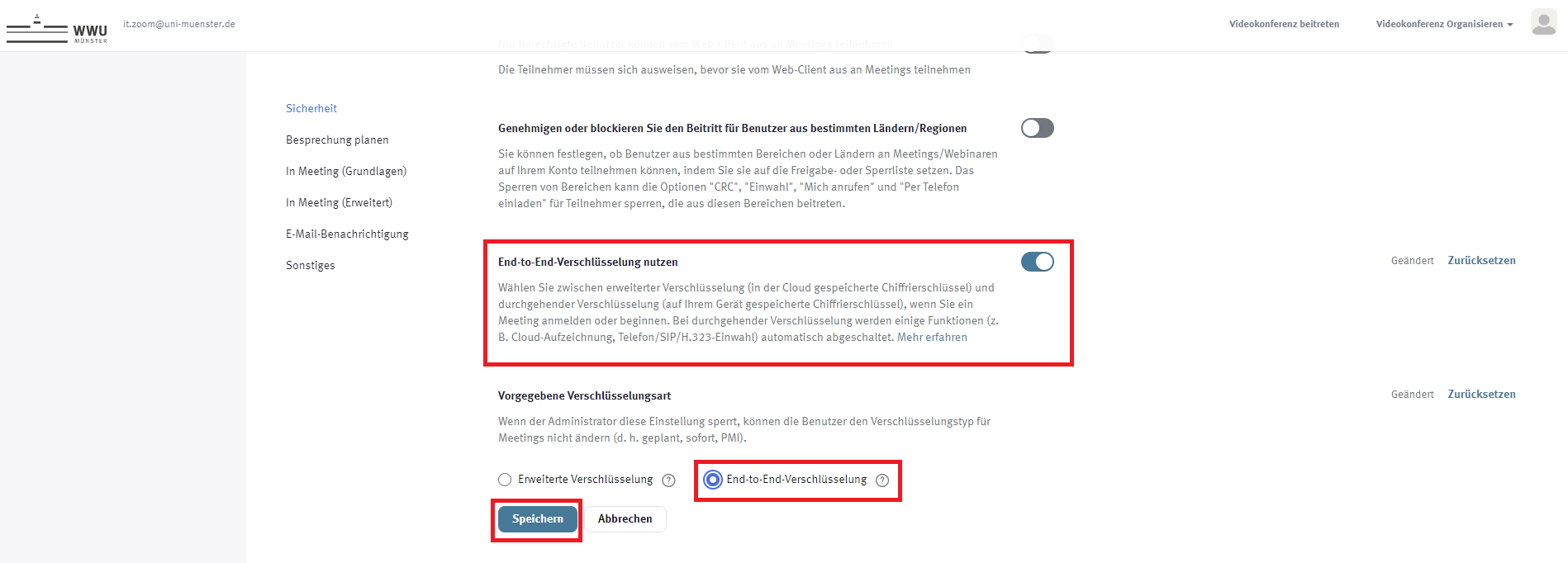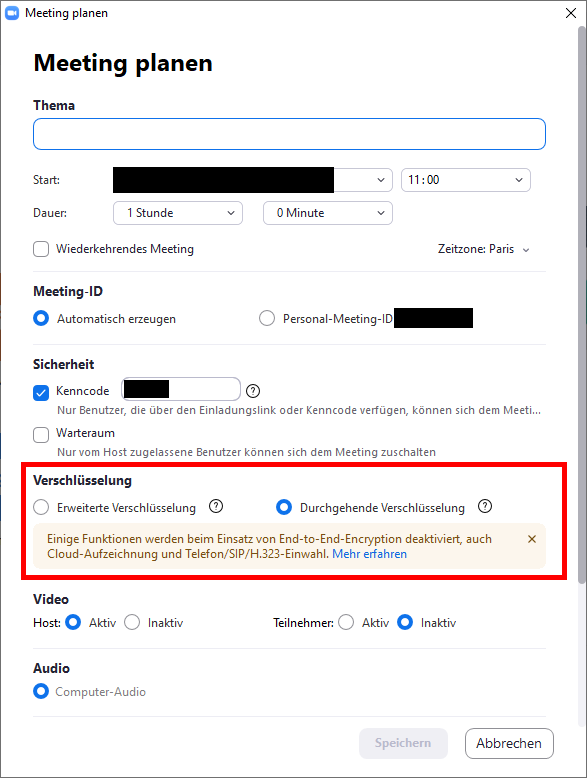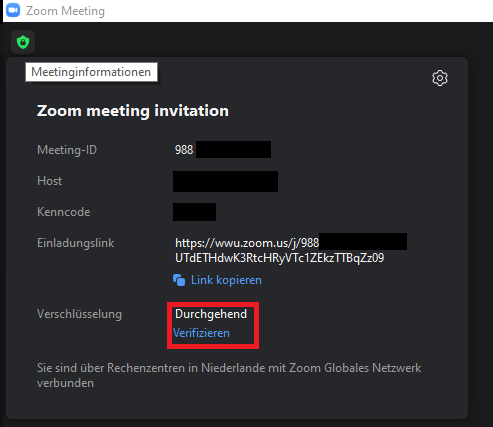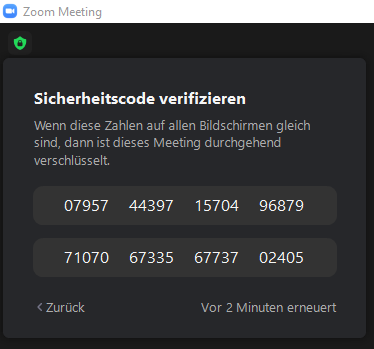ZOOM X: End-to-End Encryption
In addition to "Enhanced Encryption", which is activated by default for all meetings, ZOOM X now offers the option of activating end-to-end encryption for meetings. In this case, the encryption keys associated with the connection are not stored on the Zoom servers, but on the devices of the meeting participants. This additional protection against unauthorised access is recommended for meetings in which particularly sensitive content is discussed.
Notes:
- It is a prerequisite that all participants in the meeting have activated end-to-end encryption.
- Some functions (e.g. telephone dial-in) are currently not yet available in these meetings.