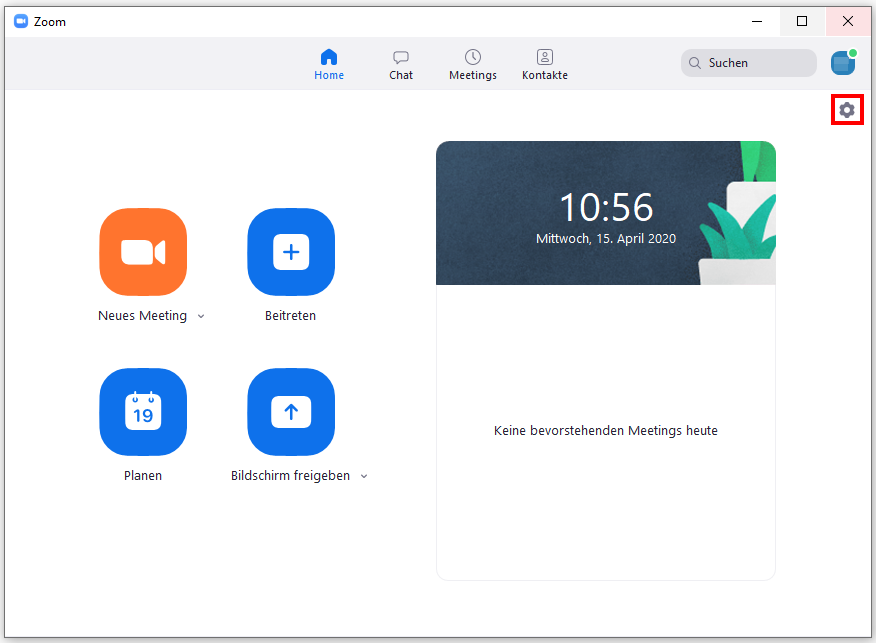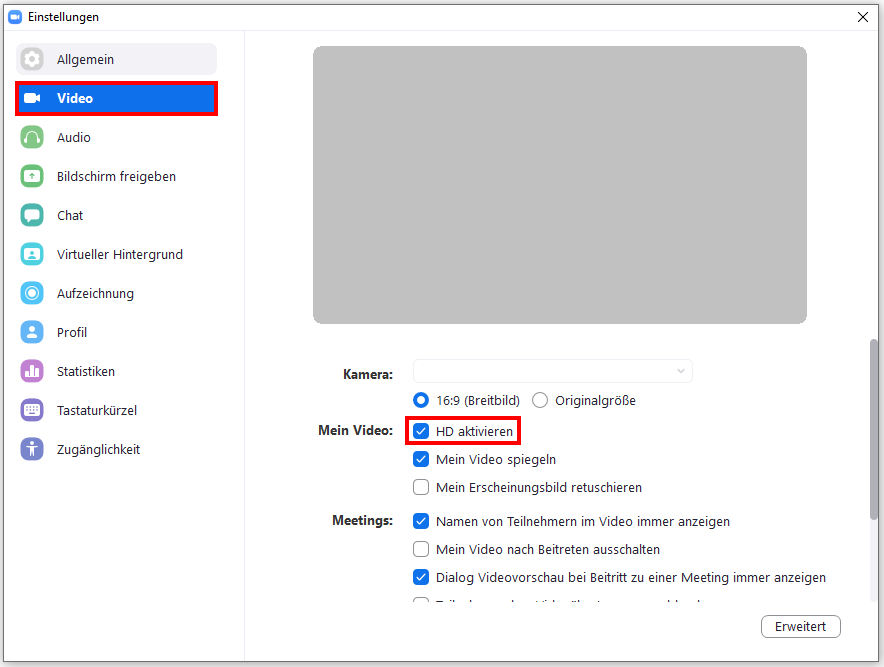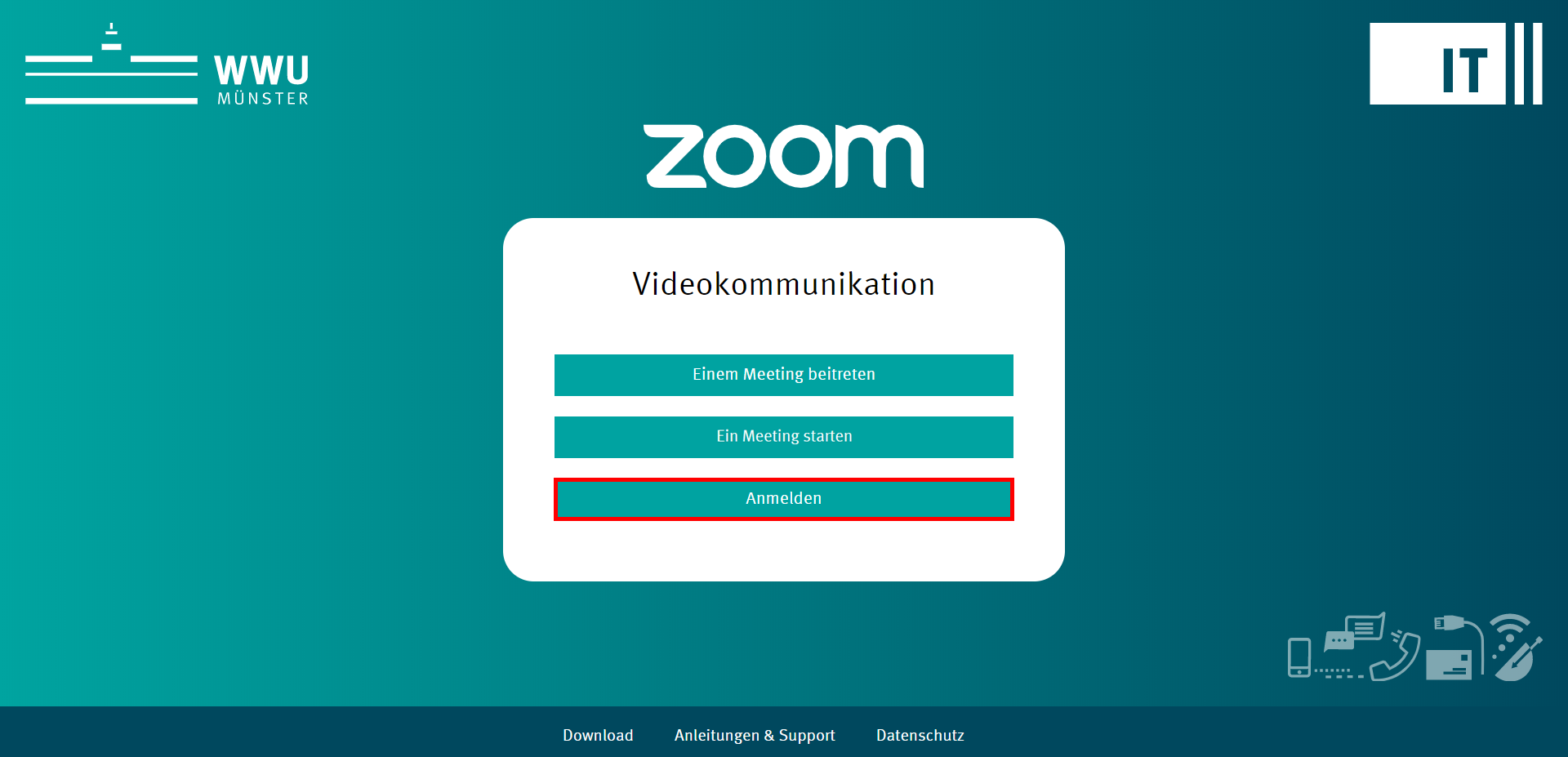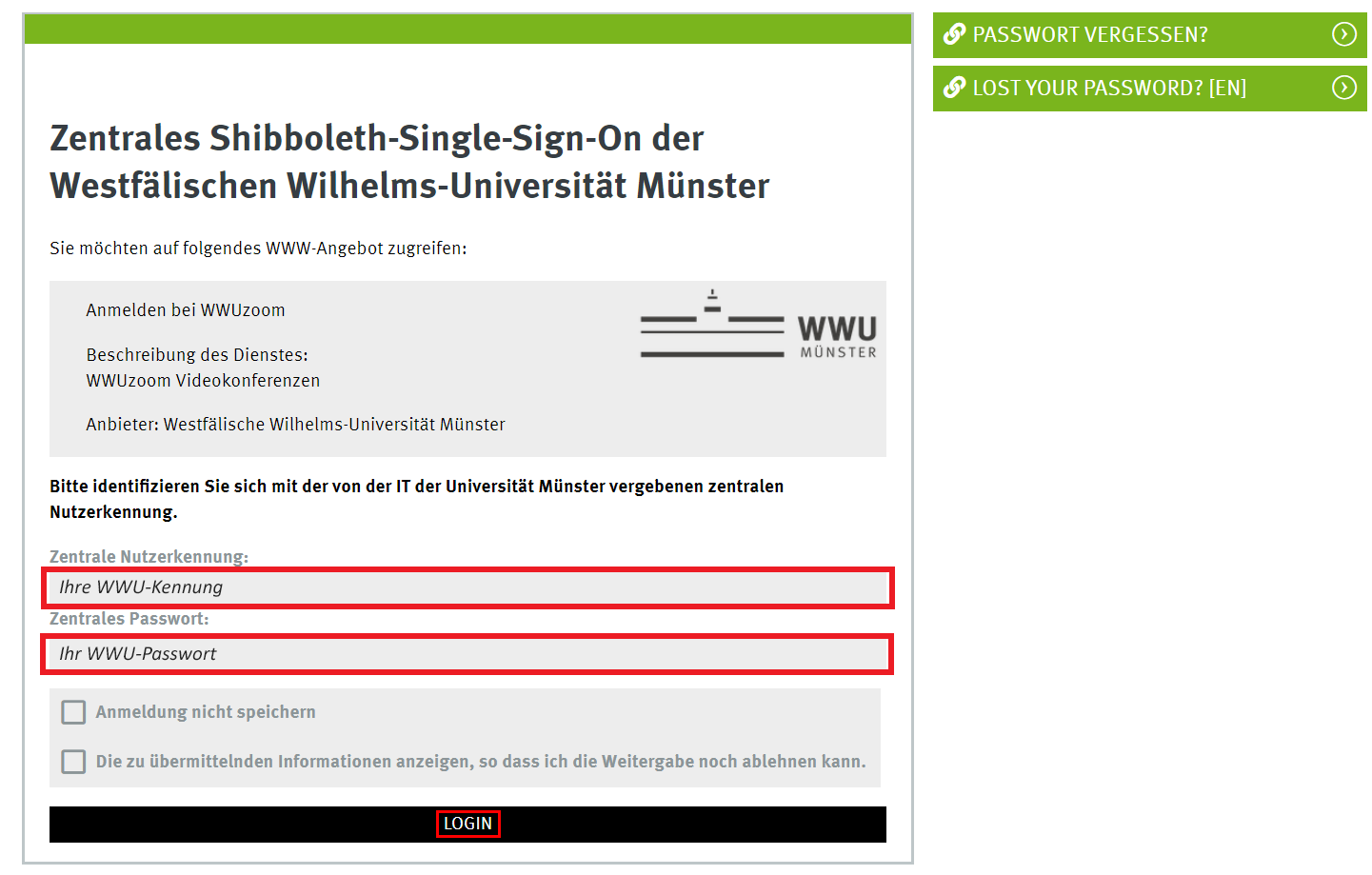Zoom X: HD Video
For meetings with more than two participants, the video quality of Zoom meetings is reduced by default. However, if you are transmitting slides or the like with a lot of information, it is a good idea to increase the video quality so that the participants can see it clearly.
Requirement: camera with HD resolution